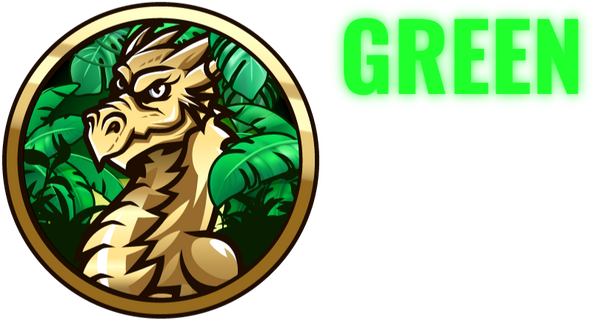RGB lighting is one of the most exciting ways to personalize your gaming PC, and there are many different ways to control it due to the customizable nature of gaming PCs. We'll go over all possible ARGB controls for Green Beast Gaming PCs - this will also apply to practically any non-proprietary desktop PC. GBG uses only high quality ARGB fans for bright, customizable, durable and long-lasting lighting.
For your and your machine's safety, do not touch any exposed electronics or moving parts while making adjustments to your lighting.
1: Case Button
If your PC's case has a LED button or controller, pressing it will go through its lighting modes. If your motherboard has a 3 pin ARGB header connected, long-pressing the button will sync it with your motherboard software. Some remotes will have a button (such as M/B) to switch to software control.
If you accidentally press the "Reset" button instead of the "LED" button, you may need to re-configure some BIOS settings, such as memory and fan speeds.
2: Hardware Controller
Many motherboards don't include 3-pin ARGB headers. In this case, we may add a small controller inside the PC to add RGB functionality.
Pro Tip: If your system has both a hardware controller and a 2nd hardware controller or motherboard 3-pin ARGB header, you can mix to create advanced dual-zone effects, or re-connect certain fans to certain headers. Remember, for your and your machine's safety, do not touch any exposed electronics or moving parts while making adjustments to your lighting.
3: Remote Control
Some PC cases may come with a remote control provided by their manufacturer. Ensure plastic battery cover is removed. Press "M/B" to switch to motherboard software control.
4: Software and/or BIOS
The most stunning ARGB lighting effects are made possible thanks to advanced software control. We will pre-install your motherboard's utility software to ensure access to all its features and manufacturer's updates. If your graphics card has customizable lighting, it may require another software to customize. If your case's or hardware controller is not connected to a motherboard's 3-pin RGB header, the software will not be able to change lighting.
Some motherboards include RGB controls in BIOS, which will function without any software installed or running in the background. To enter BIOS, fully shut down machine, then repeatedly press the "delete" key immediately after turning it back on until BIOS shows.
Motherboard Utility & RGB Software:
Customize lighting, fan speeds, get driver updates, view system information, and more. Software features vary by manufacturer, model.
ASRock: Polychrome Sync via App Shop:
ASUS: Armoury Crate:
GIGABYTE: GCC:
If Gigabyte Control Center software is incompatible with your motherboard, you may need App Center from the motherboard model's product support page.
MSI: Due to software limitations, we are unable to pre-install MSI Center. Please download:
Graphics Card Utility & RGB Software:
PNY: VelocityX:
If you're re-installing, please match the correct version to your graphics card model.
Zotac: Firestorm:
You MUST download the correct version for RTX 3000, 4000, 5000 series.
If you desire a specific feature or aesthetic, please contact us before or after placing your order so we can accommodate your request.